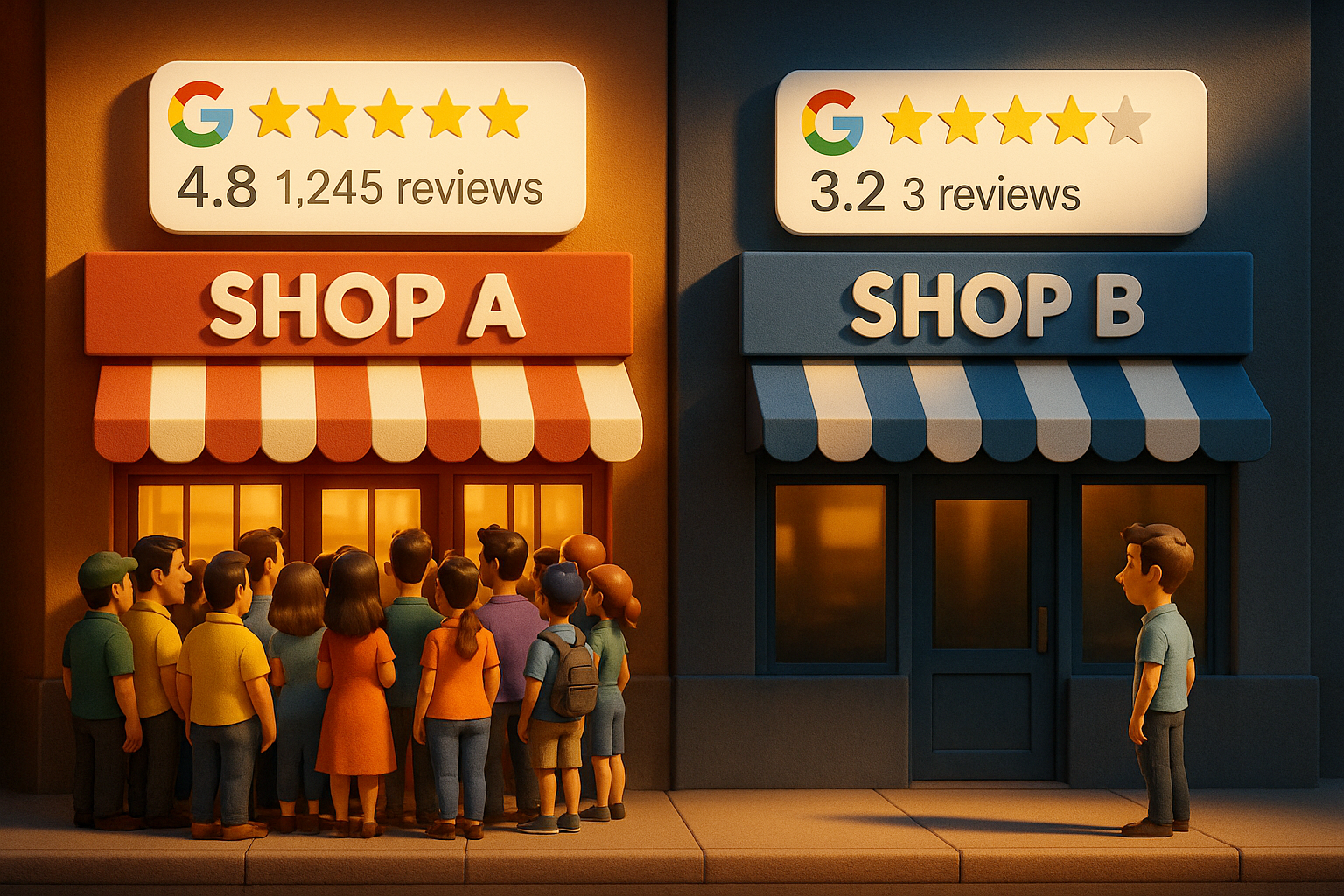GA4 Meta Ads Cost Import: How to See Meta Spend in GA4
GA4 Meta Ads Cost Import: Step-by-Step Setup & UTM Best Practices
For years, Meta Ads data has lived in its own little kingdom. The spend sits in Ads Manager. The conversions sit in GA4. And somewhere in the middle… a tired marketer is hunched over a spreadsheet, trying to make sense of it all.
That changes now.
Google’s new Meta Ads cost import feature finally lets you bring Meta spend, clicks, and impressions directly into GA4.
Important: this is not the GA4–Meta tracking integration you may have set up in Meta Events Manager. That’s about conversions.
This is different. This is about importing your Meta Ads cost data into GA4’s Non-Google cost reports, giving you a single source of truth for performance.
No pixels. No workarounds. No CSV juggling at midnight.
Step 1: Use the Right UTM Parameters in Meta
The foundation of accurate cost reporting in GA4 isn’t the import itself, it’s clean UTM tagging.
When building URL parameters in Meta Ads Manager, use:
Parameter / Value
utm_source =
{{site_source_name}}
utm_medium =
paid
utm_campaign =
{{campaign.name}}+{{adset.name}}+{{ad.name}}
✅ Why this works:
- {{site_source_name}} dynamically tags where the traffic came from (Facebook, Instagram, Audience Network and Messenger)
- A single utm_medium keeps reporting clean inside GA4
- Including campaign, ad set and ad name gives you a full picture of performance down to the creative level
🧼 Pro tip: Use lowercase, no spaces, and stick to one naming convention across your entire account. Consistency here pays dividends later.
Step 2: Map Sources Correctly in GA4
Once you set up the Meta cost import, GA4 will ask you to map your utm_source values to Meta platforms.
This step is
critical. If your UTM values don’t match exactly, your cost data won’t align with traffic and conversions.
Platform / utm_source
Facebook =
fb
Instagram =
ig
Audience Network =
an
Messenger =
msg
Important: Once saved, this mapping cannot be edited. If you make a mistake, you’ll need to delete the connector and recreate it.
Step 3: Connect Meta to GA4
This part is surprisingly quick.
- Go to Admin → Data collection and modification → Data import
- Click Create data source → select Cost data
- Choose Meta as the import source
- Log in with your Meta Business account and authorise GA4
- Map your utm_source and utm_medium fields from Step 2
- Review everything carefully then hit Finish
Once connected, GA4 will automatically start importing:
- 💰 Cost
- 🖱 Clicks
- 📢 Impressions
- 🕒 Up to 24 months of historical data
Note: If you’ve manually imported Meta cost data via CSV before, you may want to remove or archive those datasets to avoid duplication.
Step 4: Where to Find Your Meta Spend in GA4
Once the data starts flowing, head here:
Reports → Life Cycle → Acquisition → Non-Google cost
This is your new best friend.
Here you’ll see Meta Ads cost, clicks, impressions, and GA4 engagement metrics living side by side. No switching tabs. No messy VLOOKUPs.
From this dashboard, you can:
- Track cost per session and cost per conversion
- Compare Meta against Google Ads, organic, or other paid channels
- Build clean ROAS and MER models
- Visualise real performance, not platform bias
Pro Tips for Clean Attribution
A smooth cost import depends on discipline. Here’s how to keep your data tight:
- ✅ Keep UTM values lowercase (fb, not Facebook)
- 🚀 Use one utm_medium (paid) across your entire Meta account
- 🧭 Lock down your naming conventions before launching campaigns
- 🧮 Sanity check Meta spend vs GA4 cost data periodically (small discrepancies are normal)
Why GA4 Meta Ads Cost Import Matters
Before this update, Meta spend lived in one place and GA4 conversions lived in another. Marketers spent hours trying to stitch them together, usually at the end of the month when the pressure was on.
Google’s Meta Ads cost import is one of those rare updates that quietly changes everything, and best all it's free.
With proper UTM tagging, clean platform mapping, and a five-minute setup, you can stop guessing and start seeing exactly how Meta Ads stack up against every other channel in your funnel.
Book A Session With A Sydney-Based Digital Growth Expert.
I work with a limited number of clients to keep quality high and focus sharp. If you’re ready to grow and want to see if we’re the right fit, fill out the form and let’s start the conversation.